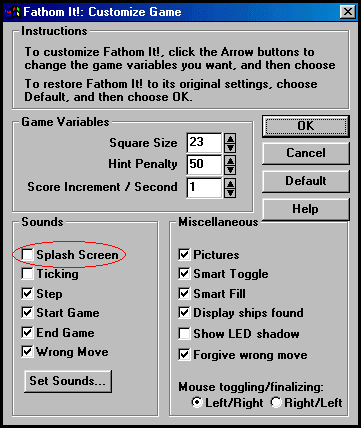|
|
|
|
|
|
Here are instructions, together with screen captures, explaining how to add the "-nosplash" command line option to Fathom It!'s Start menu item. (The following explanation was performed under Windows 98, but the same steps will work for Windows 95 and Windows NT.)
1. From the Start button, select the Start | Settings | Taskbar & Start Menu:
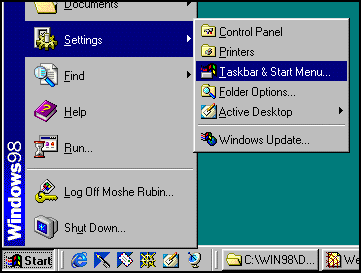
2. You should now see the Taskbar Properties dialog box:
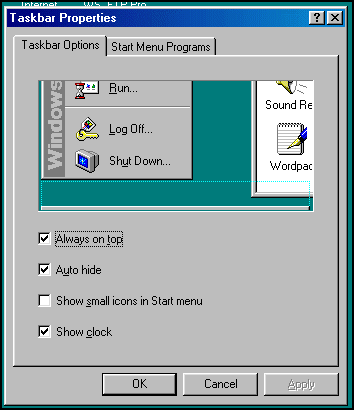
3. Click on the Start Menu Programs tab:
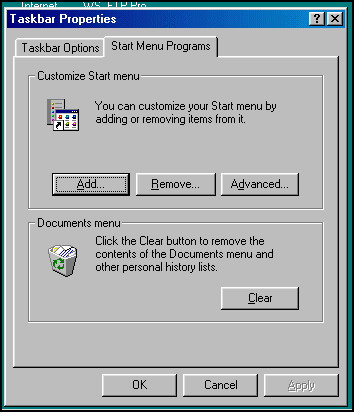
4. Click on the "Advanced..." button to see:
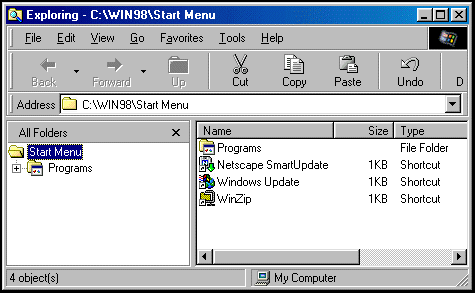
5. Open the "Programs" folder in the left pane by clicking on the '+' symbol, then click on the Fathom It! folder:
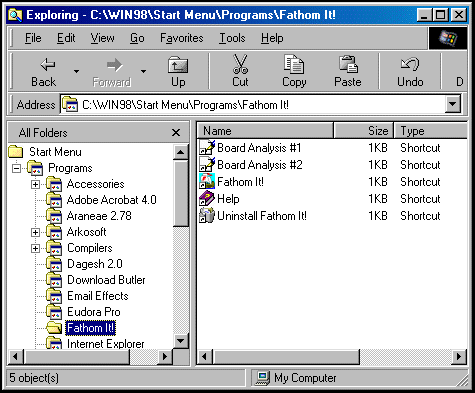
6. In the right-hand pane, right-click on the "Fathom It!" entry. You should now see:
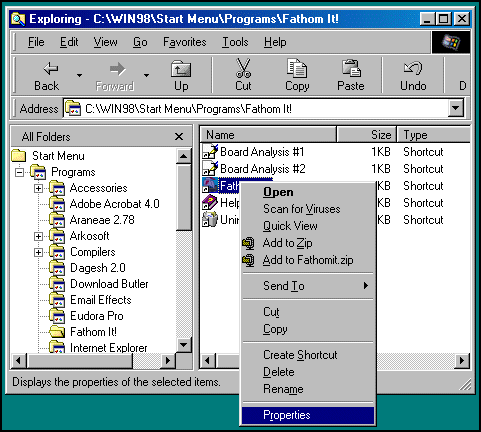
7. Click on the Properties menu item to get the Fathom It! Properties dialog box. Add the string "-nosplash" (without the double quotes) to the Target:
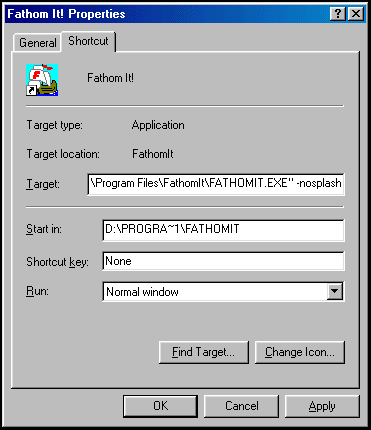
8. Close the dialog box by clicking OK. The next time you start Fathom It! from the Start button you will bypass the splash screen.
9. You may hear a fraction of the "sea shore" sound file when bypassing the splash screen. To disable this sound file, select the Options | Customize Game... menu option from inside Fathom It! and uncheck the Sounds | Splash Screen checkbox: